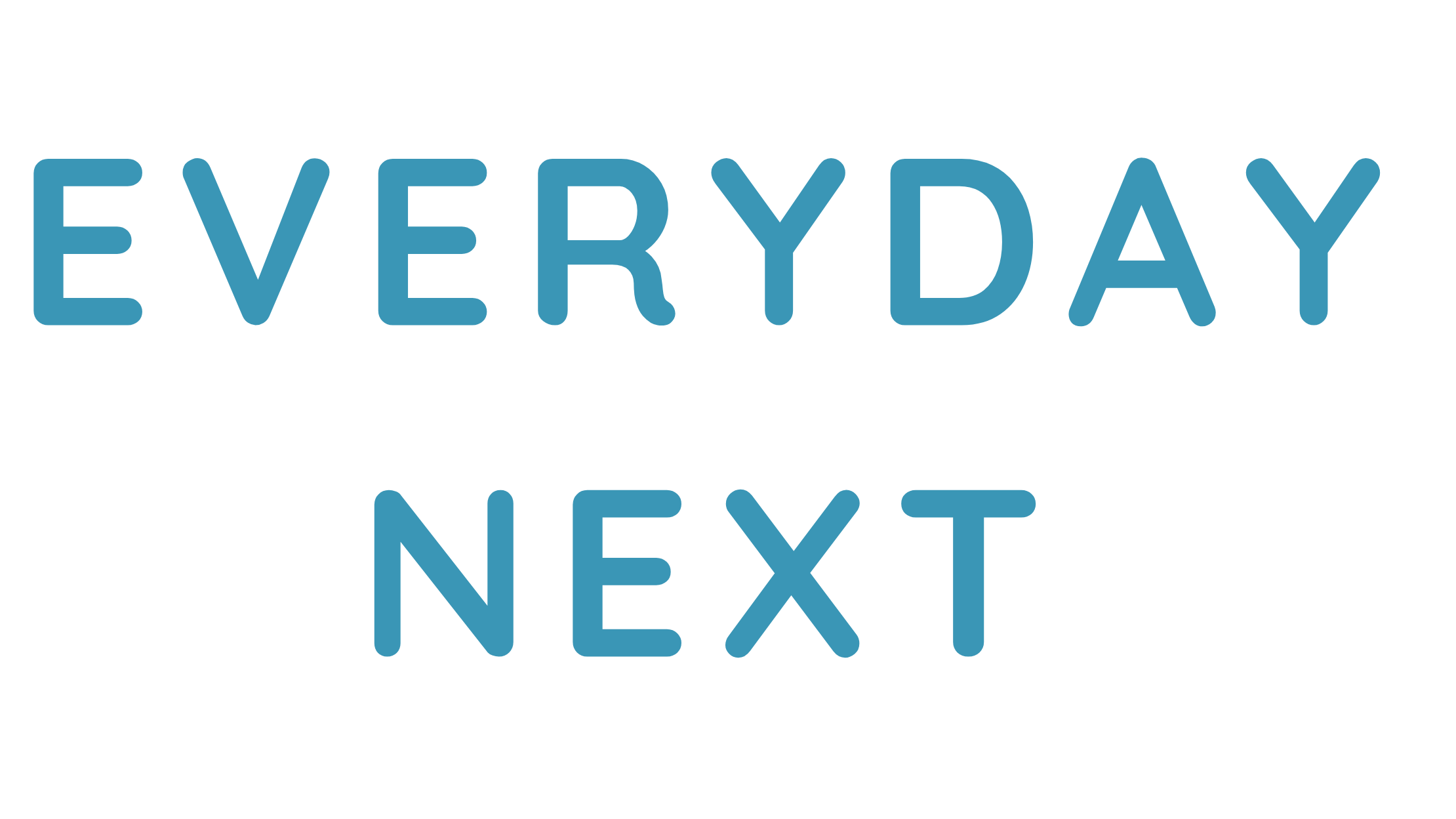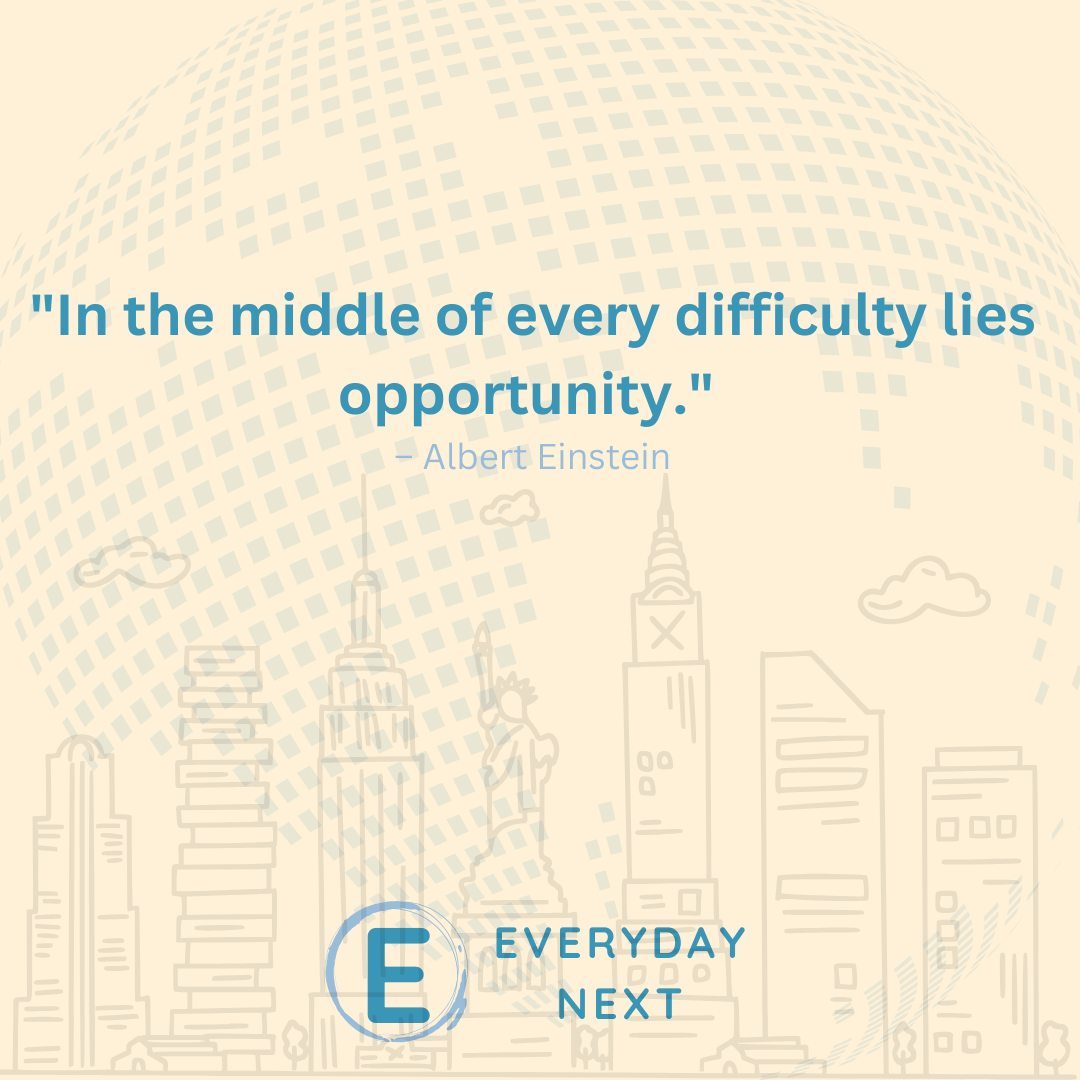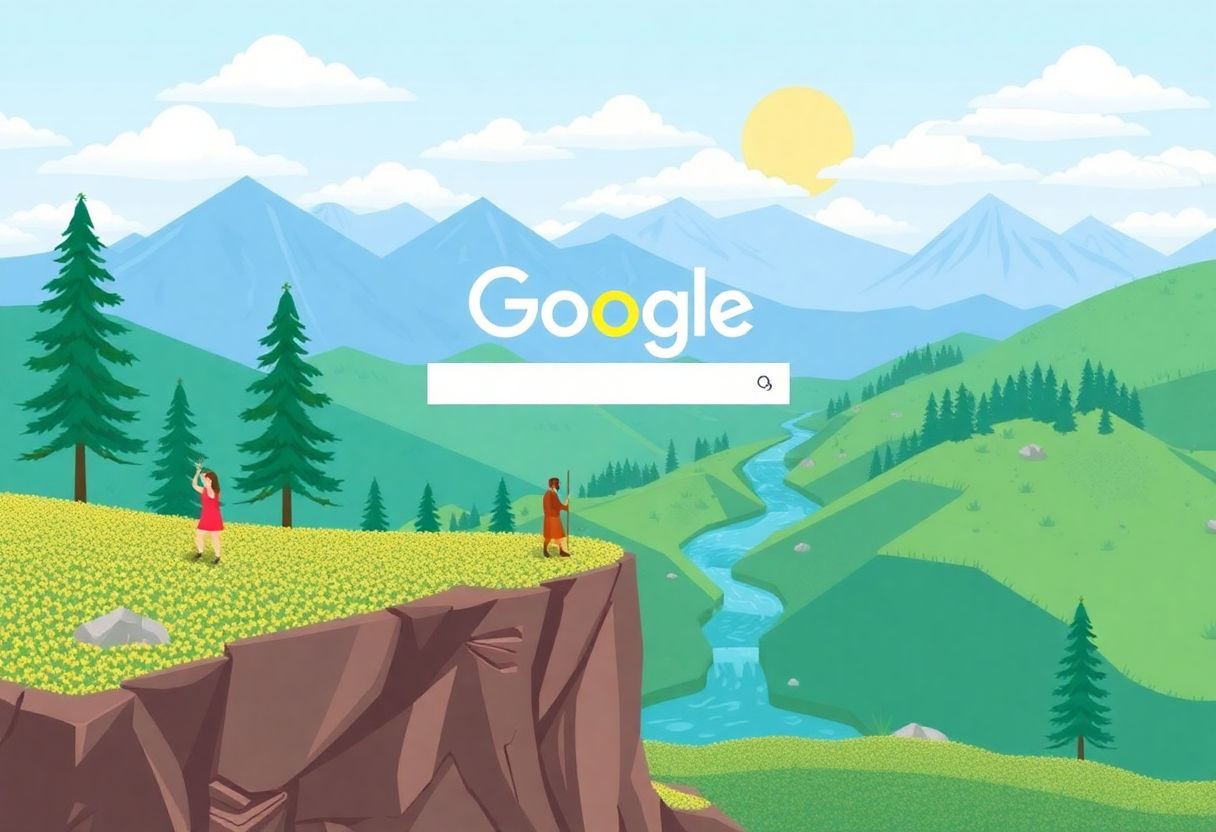
Unlocking the Secrets to Finding Images on Google
Table of Contents
Finding the right image on Google feels like searching for a needle in a haystack. But don’t worry. This article will show you how to effectively search for images, whether you’re a blogger, designer, or just need quality visuals. You’ll learn advanced search techniques and how to use filters. We’ll also go over reverse image search and tips for spotting copyright-free images. By the end, you’ll know how to find just what you need. Let’s dive in!
Key Takeaways
- Use advanced search options to find images more accurately and quickly.
- Apply filters like size, color, and type to refine your image results.
- Utilize reverse image search to track image origins or locate similar visuals.
- Locate and use copyright-free images for personal or commercial needs.
Understanding Google’s Image Search
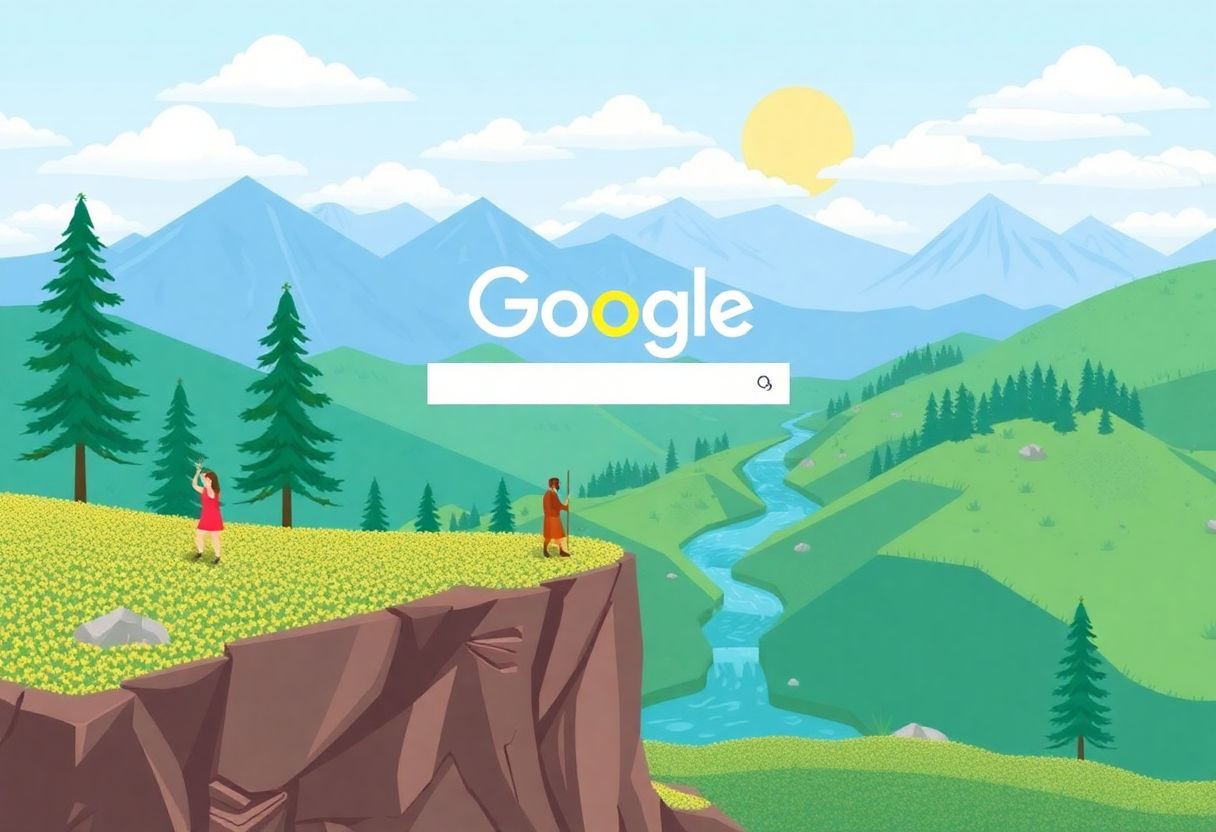
When you search for images on Google, you can find a lot more than you expect. It starts with a simple keyword. But there’s a lot more going on behind the scenes. The search engine uses complex algorithms to figure out the best pictures to show. It’s a bit like how your brain connects words to ideas.
Google’s image search works like magic. It tries to understand what the image contains and matches it to the words you typed in. When you see the results, you get rows and rows of pictures. But how does Google do it? The process involves machine learning and data analysis, as explained more in detail here.
To refine your search, you can use special tools. There are filters that let you sort images by size, color, and type. Imagine looking for a red apple versus an apple logo. With the right words and filters, you can find what you need faster.
Want to make your search smarter? Try Google’s reverse image search. Upload an image or paste a URL, and Google will show you where it appears online. This tool helps if you’re curious about where a photo came from or if you’re looking for more images like it.
Start with a simple search, then use these tricks to zero in on the perfect image. Happy searching!
Using Advanced Search Techniques
Finding the perfect image on Google can feel like searching for a needle among many, many stacks. But with advanced search tools, you can make this task quicker and easier. Want to find images related to a certain phrase, but not just any images? You can use quote marks around your keywords. This trick will only give you images that have that exact phrase.
Need photos within a specific time frame? Use the time filter. On the left side of your search results, you will see options to filter by hour, day, week, or even year. This can help you find the latest images or go back in time.
Sometimes, you may want a certain file type. Maybe you’re looking for a PNG with a transparent background. Just add “filetype:png” at the end of your search words. This tells Google to show only those files.
Google’s advanced search page gives even more precise results. You can set language preferences or exclude certain words. To explore these features, check out Advanced Google filters.
Lastly, don’t forget the power of the “Search Tools” button on the image search page. Here, you can filter images by size, color, usage rights, and more. These details help you find the image that fits your need exactly. Try these techniques next time you’re searching. You’ll save time and maybe even find some treasures.
Applying Search Filters
When you search for images on Google, the results can be overwhelming. Using search filters can help you find exactly what you need. Imagine looking through a big box of crayons. You want a specific color. Filters do that for your image search.
First, click on the Tools button right below the search bar. You’ll see several options pop up. These options act like keys, unlocking more precise searches.
Size filter is useful when you need a certain image dimension. Maybe you need a large image for a poster or a small one for a thumbnail.
Next is the Color filter. If you need images with a specific hue, this filter is your friend. Looking for a red car? Choose the red filter, and watch how your search results change.
The Type filter helps you find different sorts of images. Need a clipart, a photo, or a drawing? This filter lets you pick the style that fits your needs.
Don’t forget the Time filter. This one allows you to choose when the image was posted online. Want a recent photo from last week? Just choose the appropriate filter.
Finally, the Usage Rights filter ensures proper use of images. This filter offers choices for images that you can share or use freely. Always respect these rights to avoid trouble.
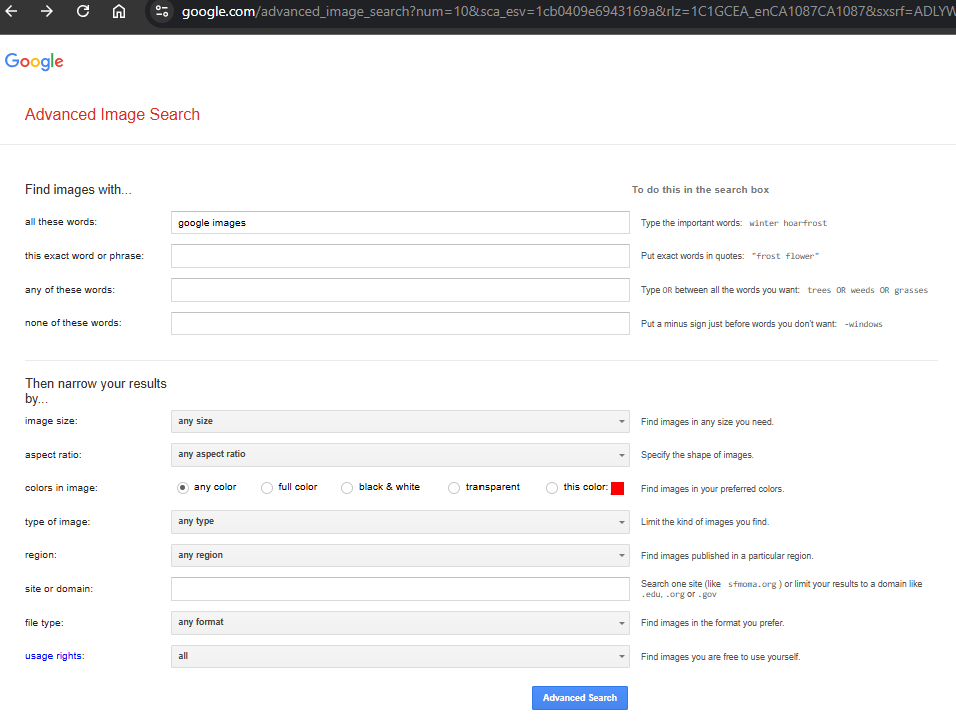
Using these filters can save you time. They help you avoid scrolling through endless results. So, next time, remember to use them and make your search smart.
Leveraging Reverse Image Search
Reverse image search can help when you have an image and want to know more about it. It’s like turning the tables. Instead of using words to find pictures, you use pictures to find words.
So, how does it work? Let’s say you have a photo of a dog, and you want to know what kind of dog it is. You can use reverse image search to upload that photo to Google. The tool tries to find the same image or similar ones. If others shared or labeled it online, chances are you’ll find the same photo with some extra details. It’s really handy for identifying objects, finding the source of an image, or even checking how others are using your photos.
We can use the Google Reverse Image Tool to see how it works. The process is simple. Upload your image or paste its URL. Click search, and let Google do the magic. It usually takes just seconds to show results.
For those who love shopping, this can work wonders. See a sweater you like, but don’t know where to buy it? Snap a picture and upload it. You might find where it’s being sold online.
Here’s a quick step-by-step:
- Take or download an image.
- Upload it to a reverse image tool.
- Look through the results for matches or details.
Reverse image search can feel like being a detective, where the picture is your main clue. Give it a try and see what you discover!
Finding Copyright-Free Images
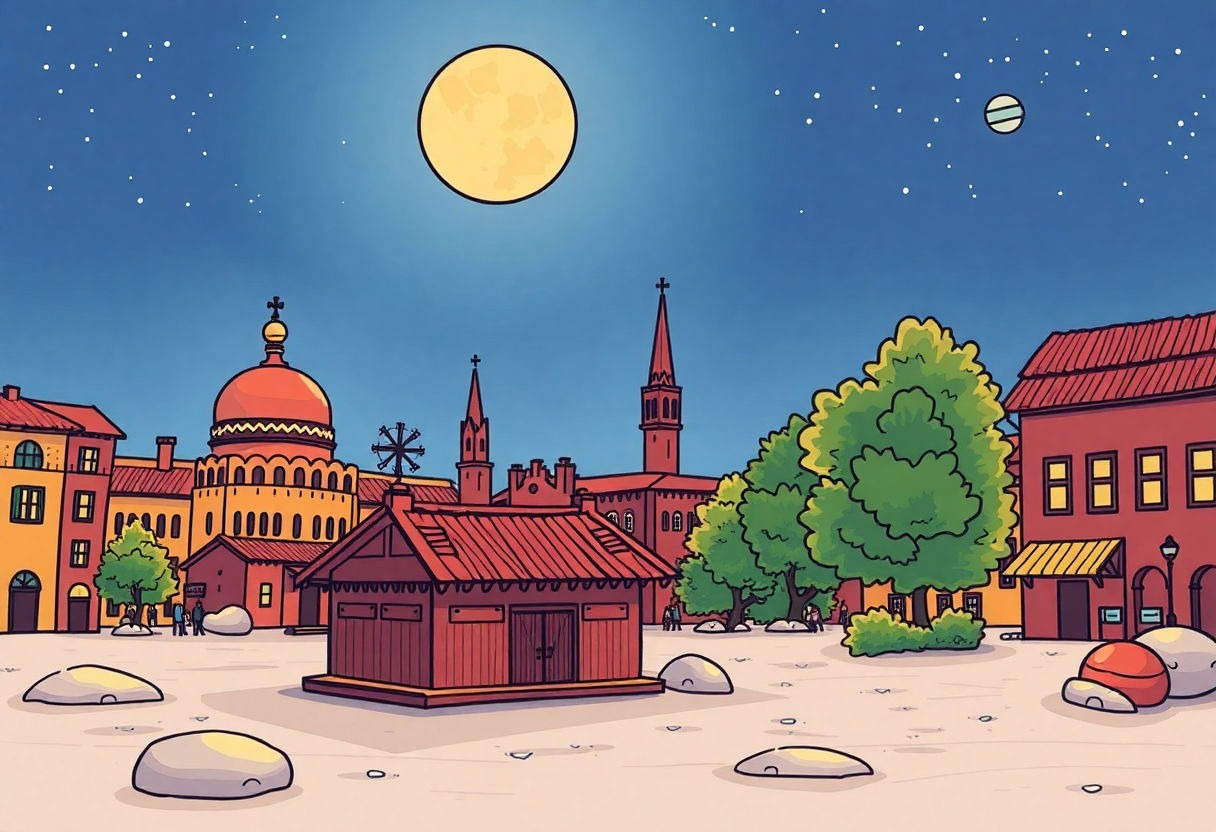
Finding images that you can use without worrying about copyright can be tricky. Many images on the internet have restrictions. You cannot just take any image and use it. You could get into legal trouble if you do so. Here are some simple ways to find images that you can use freely.
Use Google wisely. Start by typing what you need in Google Images. Then, go to “Tools” under the search bar. Look for “Usage Rights.” Click it to see options like “Creative Commons licenses.” This shows images free to use if you follow the rules.
Know about Creative Commons. Many photographers and artists let people use their work through Creative Commons. This means you can use their images if you give them credit. Check each image’s license to understand what is allowed. The website for Creative Commons images can help.
Beware of stock photo sites. Some sites offer free images. But, they might come with terms. Sites like Unsplash, Pexels, and Pixabay have pictures you can use without worry. Be sure to read any terms before downloading.
Attribute if needed. Some images need a credit. This means you say where the image comes from and who made it. It is a simple way to say “thank you” to the artist.
In short, do not skip checking usage rights. It saves you from future headaches. Happy searching!
Conclusion
Finding images on Google can seem like digging for hidden treasure. But with the right tools, it becomes much simpler. Using advanced search techniques and filters makes things precise. Reverse image search can unlock many secrets. And remember, always check for copyright-free images. Practice these tips often. You will find countless gems with ease. So go ahead, explore, and make your image search rewarding!
Frequently Asked Questions
How do I find high-quality images on Google?
To find high-quality images, use Google’s search filters. Click on “Tools” after searching and select “Size” to choose large images. High-resolution photos often look better and work well for projects.
Can I use any image I find on Google for free?
No, not every image on Google is free to use. Check the usage rights under “Tools” by selecting “Usage rights”. Choose “Creative Commons licenses” to find images that are free for personal or commercial use.
What is reverse image search and how does it work?
Reverse image search lets you find where an image came from or see similar images. You upload an image or paste its URL on Google Images. Google then shows you related images and sources.
How can search filters help in finding the right image?
Search filters make it easier to find the right image by allowing you to sort results by size, color, type, and time. These options help narrow down your search to images that fit your specific needs.
Why is it important to understand image search techniques?
Understanding search techniques saves time and helps you find the best images quickly. Knowing how to use filters, reverse searches, and check usage rights ensures you get the most suitable images for your project.